Most Popular Packages
Get Perfectly Good Terminal Multiplexing with Byobu and Flox
Steve Swoyer | 20 December 2024

This is the guide for Byobu, a terminal tool you can use to split your screen, run multiple sessions, and reconnect to sessions, even after you disconnect. I’d call it a “terminal multiplexer,” but it isn’t, quite: it’s actually a front-end for multiplexers like tmux or GNU Screen. It stands on the shoulders of giants.
But it's gigantic in its own way.
Read on to discover how Byobu can fit into your workflow!
Perfectly good terminal multiplexing
I first fell in love with Byobu on Ubuntu 10.04 15 years ago. It was the kind of terminal multiplexer I’d always wanted but didn’t even know to ask for. Pretty quickly, it morphed into a pre-configured, easily customizable front-end for tmux, which (circa 2011-2012) I’d resisted playing around with. Then as now, Byobu also supports GNU Screen as its terminal-multiplexing back-end. You can select either using the byobu-select-backend command.
Byobu ships with a passel of pre-built status notifications, including information about available updates; whether or not a reboot is required; network activity; CPU, disk, and memory usage; number of active users; system load, and so on. It also makes it easy to define custom status notifications, like the current Git branch and its status; GPU usage; or how many Docker containers are running. Basically, if you can construct a shell command that returns information about a resource or service, you can usually turn that into a custom Byobu status notification.
Just as important, Byobu pre-defines shortcut keys that simplify the following operations:
F2creates a new terminal window;F3cycles backward through active windows;F4cycles forward through active windows;F6detaches from a session but leaves you logged in[1];F7lets you scroll back through terminal history;F8renames the current window;F9launches a configuration menu;SHIFT+F2splits the active window into two horizontal panes;CTRL+F2splits the active window into two vertical panes;SHIFT+F3cycles backward through active panes in a split-window configuration;SHIFT+F4cycles forward through active panes in a split-window configuration;
[1] Note: both F6 and SHIFT + F6 seem to produce the same result with the default keybindings?
For those of us who came up with GNU Screen, Byobu can also optionally support its default shortcut/escape key sequence, CTRL + A+ <KEY>. But—good news!—you can turn this on or off. Emacs users will want to turn this the heck off.
Let’s take a look at how it works.
Getting it
First, we’ll install the byobu package from the Flox catalog, and we’ll grab the tmux package, too, just in case it isn’t already available on our system. Let’s assume we’re in our default Flox environment, which typically lives in $HOME.
daedalus@askesis:~$ flox install byobu tmux
✅ 'byobu' installed to environment 'default'
✅ 'tmux' installed to environment 'default'Next we’ll run flox activate -- byobu. This tells Flox to run the command byobu in the subshell it creates when activating the environment. Running byobu puts us into a multiplexed terminal session:
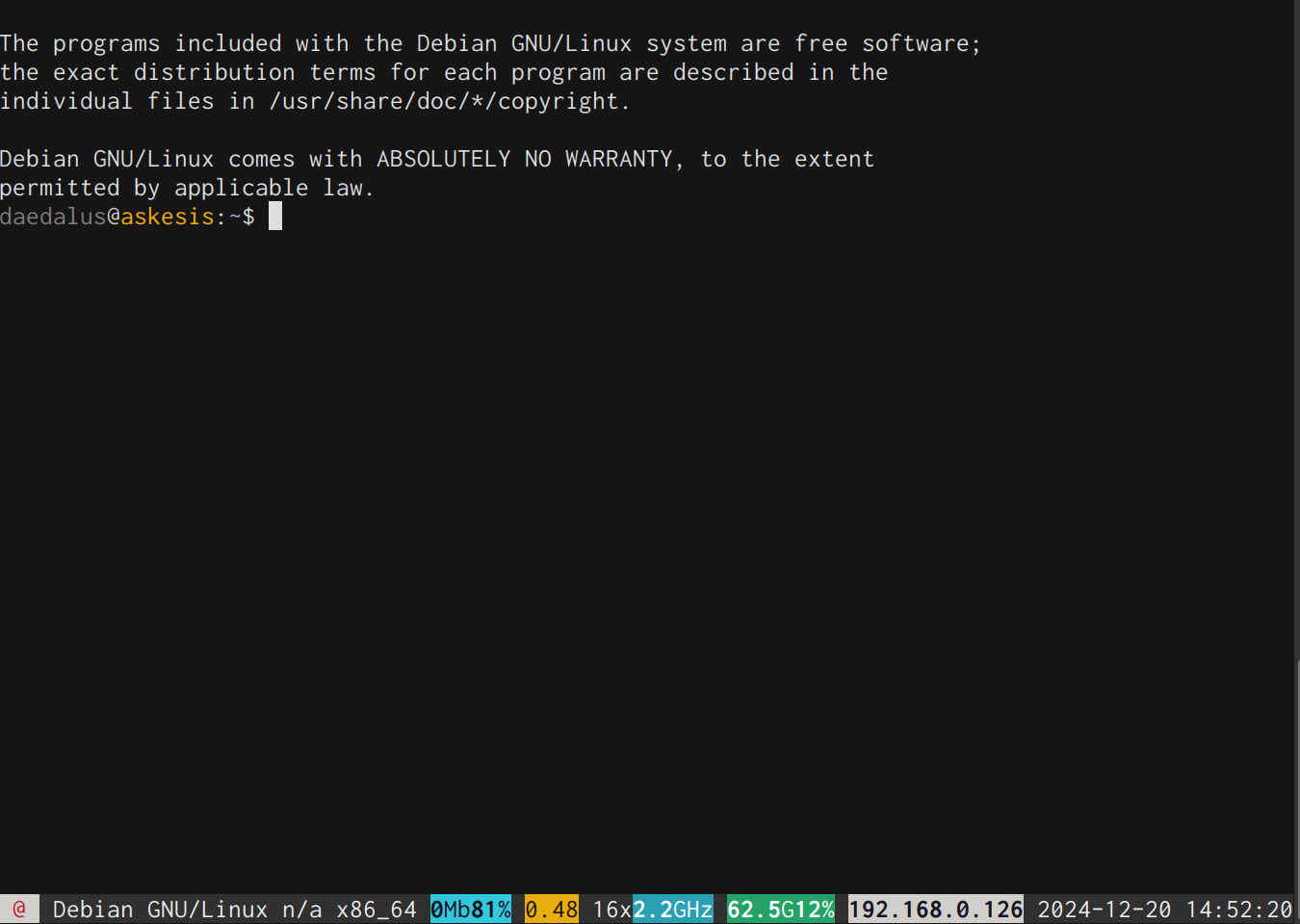
Using it
I’m an avid Byobu user, so my status notifications are already pre-configured. Across the bottom, from left to right, Byobu displays information about:
- My OS/Linux distribution;
- The version of my OS/Linux distribution (this says
n/abecause I’m running Debian testing); - My CPU architecture
- WiFi signal strength/quality
- System load
- Number of processors (inclusive of threads)
- Total memory/Memory utilization
- My IP address
- Date
- Time

I can configure what gets displayed here using the F9 shortcut key and selecting the Toggle Status Notifications option. (You can also trigger this wizard from outside of Byobu by running byobu-config.) This brings up the following ncurses interface:
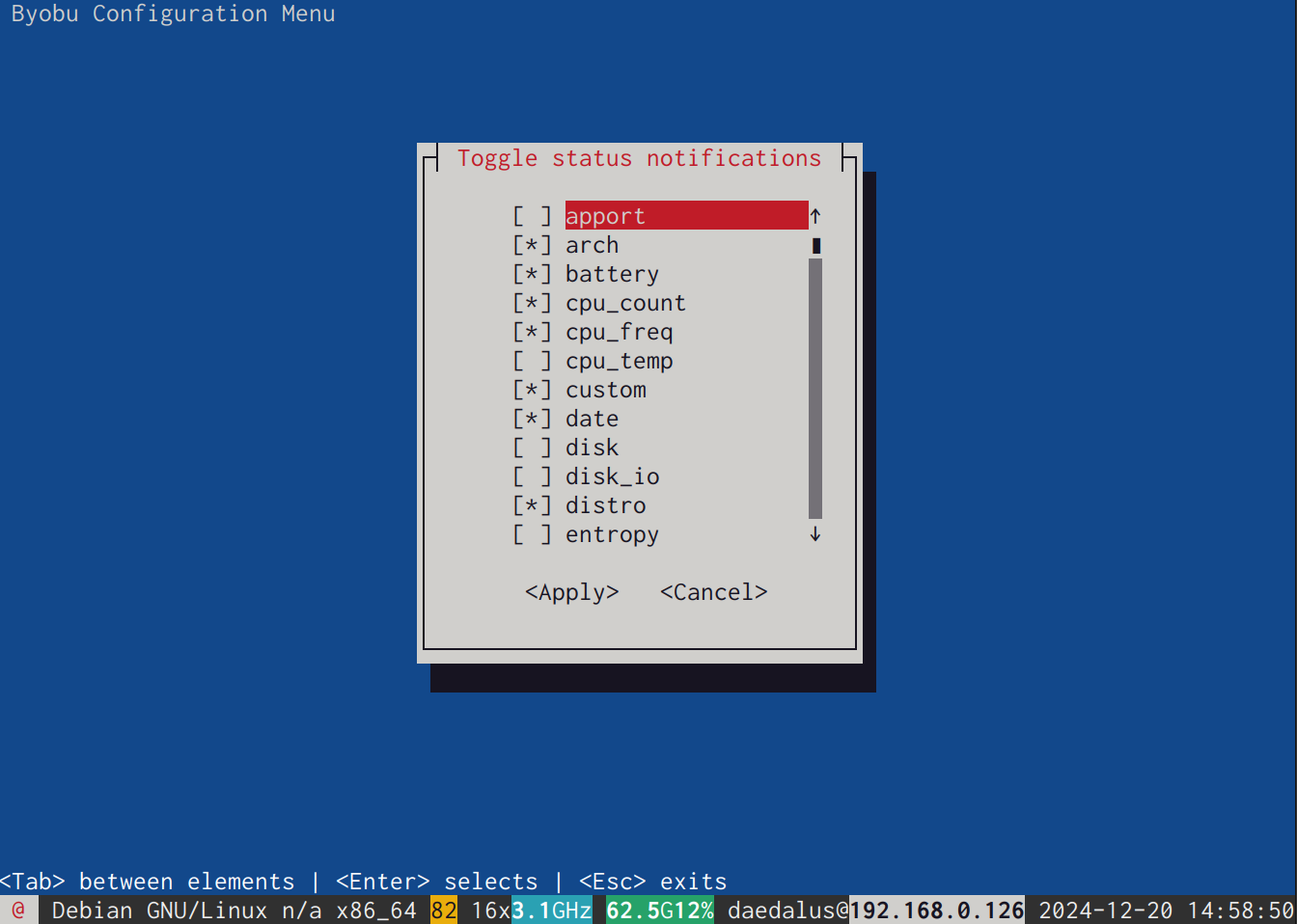
First I’ll create a vertical split-screen by pressing CTRL + F2. Then I’ll run htop in one pane and iotop in t’other. Just because it’s the Friday before Christmas (and PTO) and I’m feeling a penurious lack of creativity.
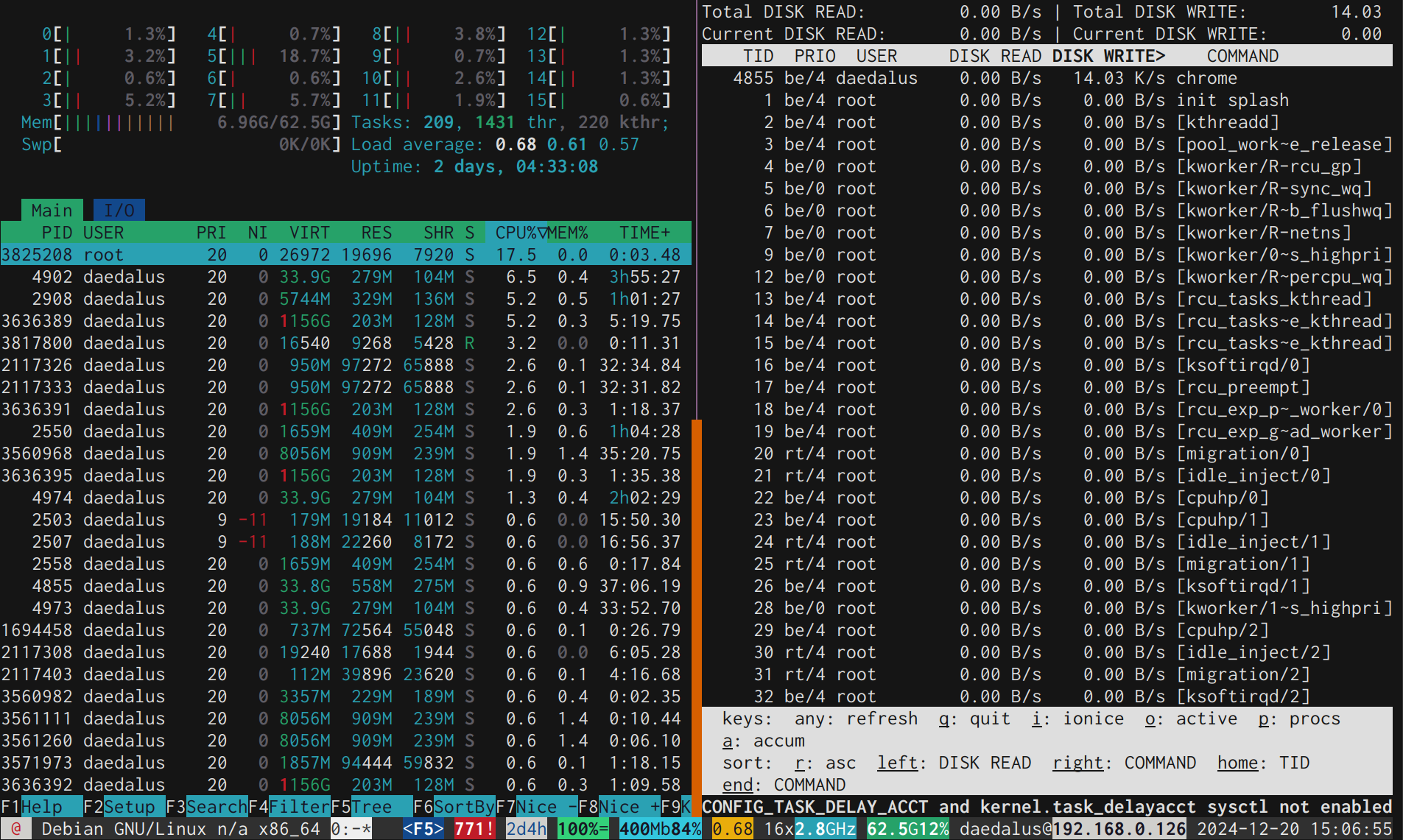
From here, I can sub-divide my panes horizontally if I so desire. And I do so desire:
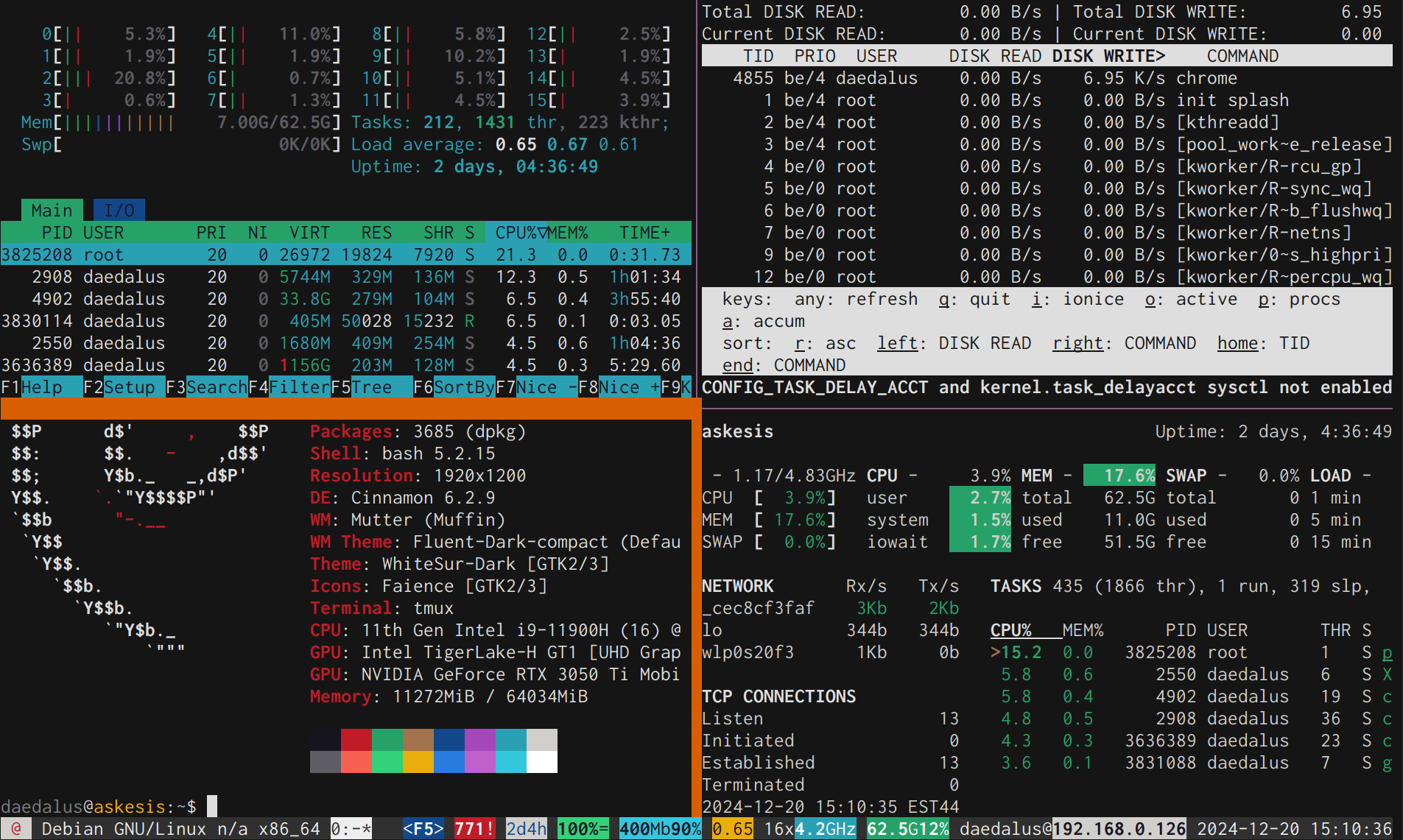
With Glances and Neofetch on top of htop and iotop, I’d say I’m well on my way to information overload. Oh yes: Did I mention that I got each of these packages, too, from the Flox Catalog? Several of them (htop, iotop) are already installed in my default Flox environment. Unlike the older packages I get from the Ubuntu or Debian (stable) catalogs, the ones I get from the Flox Catalog are usually the latest (or at least almost-latest) versions.
Advanced Usage
This isn’t necessarily advanced, but it does give you a slightly better idea of how Byobu can improve your workflow. In the screenshot below, I first activated Flox’s Ollama prototype runtime as a remote environment, using the command flox activate -s -r flox/ollama.
This created a temporary local copy of the remote Flox environment ollama, activates it (with the -r switch, for “remote”), starts the Ollama service (with the -s switch, for “services”), and puts me into a Flox subshell.
Then I ran the following command:
flox services logs --followThis lets me monitor the messages generated by Ollama in the active window.
I then used SHIFT + F2 to split my window into two horizontal panes, and pressed CTRL + A + TAB (I love my GNU Screen shortcuts) to switch to the other, just-created pane. Here I activated another instance of the Flox Ollama prototype environment (flox activate -r /flox/ollama) and told Ollama to fetch and run the latest version of the llama3 model (ollama run llama3). Once the model loaded, I was able to query it in the top-most pane of my sub-divided terminal window.
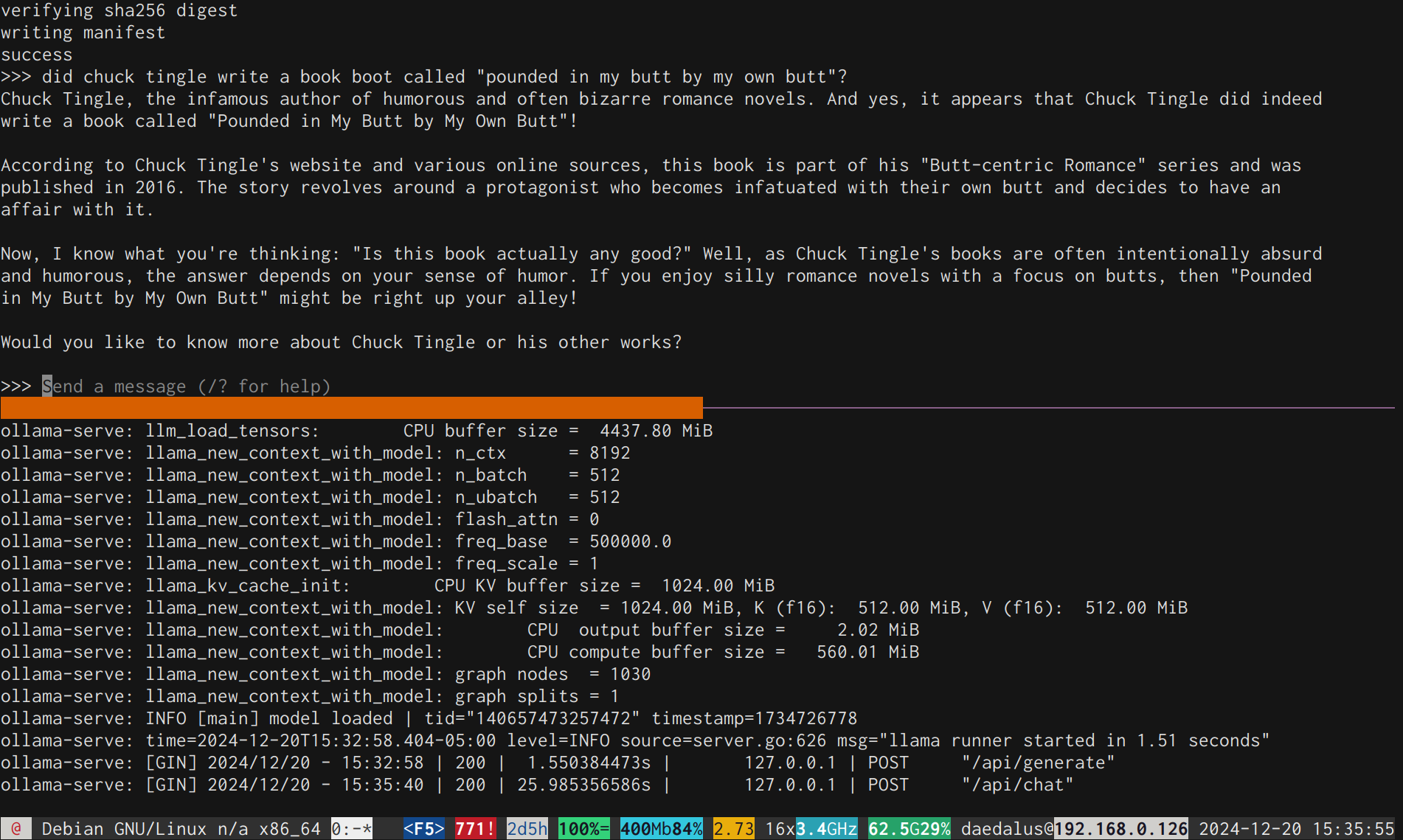
If you're working with a runtime service that prints messages to the console (e.g., Node.js), this split-screen capability can be enormously useful in your workflow.
Summary(R)(TM)
So that’s Byobu. Before Tilix, Kitty, or iTerm2 were things, it gave you an easy way to subdivide your terminal window into panes. (Incidentally, you can flox install each of these terminal emulators from the Flox Catalog!) For my money, it’s still one of the best solutions to this problem, and also lets you detach, persist, and reconnect to your workflows—whether you’re logged in via a local console or connecting via ssh. It’s fairly configurable, boasts optional mouse support, and runs everywhere I’ve tried it. It lives in my default Flox environment, so it’s one of the first thing that gets installed on a new system.
Happy: Hacking! Christmas! Hannukah! Festivus! Saturnalia!


