Blog
A Real World Rust Project with Flox
Zach Mitchell | 09 September 2024

One of the things that Rust is famous for is having very nice
batteries-included tooling such as rustup and cargo.
However, even the most ardent members of the Rust Evangelism Strike Force would
admit that a pure-Rust world is not on the horizon.
At some point you need to integrate with other languages,
link to system libraries,
or simply use other tools during the course of development.
cargo is not designed to make this easier (or possible, in some cases)
for you.
This is where Flox comes in.
Today we're going to look at a real-world Rust project that works across different platforms and language ecosystems.
proctrace
The project we're going to look at is called proctrace,
and it's a high-level profiler I wrote specifically to debug and inspect Flox.
Flox works hard to manage your shell configuration and orchestrate the
processes involved in providing services to your Flox environment.
Sometimes things go wrong and you need to peek under the hood.
I wasn't satisfied with the tooling available
(e.g. strace can be too low level),
so I scratched my own itch and made some tooling.
proctrace records process lifecycle events (fork, exec, setpgid, etc)
for the process tree of a user-provided command and renders those events in
a number of ways.
The most interesting rendering method is as a Gantt chart via Mermaid:

If you'd like to learn more about the internals of proctrace,
the challenges involved in developing it,
and where it's heading next,
you can read more about that here.
Dependencies
Here we're going to fill out the [install] section of the manifest by
going through each of the dependencies.
Rust
proctrace is written in Rust and runs (processing and rendering events)
on either Linux or macOS,
but it only takes recordings on Linux because it uses bpftrace to
collect process lifecycle events.
We'll discuss bpftrace in more detail later.
Setting up a reproducible Rust environment in Flox is a breeze:
# Rust toolchain
cargo.pkg-path = "cargo"
cargo.pkg-group = "rust-toolchain"
rustc.pkg-path = "rustc"
rustc.pkg-group = "rust-toolchain"
clippy.pkg-path = "clippy"
clippy.pkg-group = "rust-toolchain"
rustfmt.pkg-path = "rustfmt"
rustfmt.pkg-group = "rust-toolchain"
rust-lib-src.pkg-path = "rustPlatform.rustLibSrc"
rust-lib-src.pkg-group = "rust-toolchain"
libiconv.pkg-path = "libiconv"
libiconv.pkg-group = "libiconv"
libiconv.systems = ["aarch64-darwin"]
# rust-analyzer goes in its own group because it's updated
# on a different cadence from the compiler and doesn't need
# to match versions
rust-analyzer.pkg-path = "rust-analyzer"
rust-analyzer.pkg-group = "rust-analyzer"The rust-lib-src package installs the source code for the Rust standard
library so that rust-analyzer can use it for diagnostics.
As of Flox v1.3.1, rust-analyzer will automatically
detect the standard library source if both are installed in your environment.
The libiconv package is actually a dependency you probably didn't know you
had,
but if you've compiled Rust on macOS you probably linked against it.
Here Flox is helping you make your environment more reproducible by forcing
you to handle the fact that you have a hidden dependency.
Also, as you can see, adding system-specific dependency is straightforward,
you simply list which systems you want the package to be available on.
Finally, we put all of the Rust tools from a single compiler release in a
package group called rust-toolchain.
This ensures that those packages share the same exact versions of their
dependencies (down to the commit hash),
which reduces download size for the environment and ensures maximum
compatibility between the packages in the group.
# Linker
gcc.pkg-path = "gcc"
gcc.systems = ["aarch64-linux", "x86_64-linux"]
clang.pkg-path = "clang"
clang.systems = ["aarch64-darwin"]We also install linkers since some of our transitive dependencies may have
build.rs build scripts that call linkers directly.
Again, note how Flox makes setting up platform-specific dependencies trivial.
bpftrace
bpftrace is only available on Linux,
so we'll only install it for Linux systems.
bpftrace.pkg-path = "bpftrace"
bpftrace.systems = ["aarch64-linux", "x86_64-linux"]This is actually deceptively simple.
bpftrace makes use of eBPF to instrument the Linux kernel,
but subtle differences in its own dependencies (libbpf and bcc)
can cause errors.
Packages in the Flox Catalog are built reproducibly,
so these two lines in your manifest hide the complexity of the build process
while ensuring that two colleagues get the same binary built the same way.
This is an important debugging aid if, for example,
bpftrace has trouble locating type information for kernel data structures.
manpages
I use the clap crate for argument parsing,
and it provides a helper library called clap_mangen to generate manpages
from the argument definitions.
Since it's early days for proctrace there's not an installer that will install
these manpages to your system,
but it allows me to generate pages that I can include in the documentation
site.
The output of clap_mangen isn't markdown,
so I use pandoc to convert the manpages to markdown that can be
included in the documentation site.
pandoc.pkg-path = "pandoc"I use a cargo-xtask to generate and convert the manpages.
Documentation site
The documentation site uses a framework called Starlight,
written in Typescript.
Starlight isn't packaged for the Flox Catalog yet,
so instead we use Flox to install Node.js and lean on the Starlight developers
to provide instructions (npm install, npm run dev, etc).
nodejs.pkg-path = "nodejs"The documentation site can be found at proctrace.xyz.
Services
Flox recently added support for running services as part of your environment. For this project I don't need services running all the time, but when I'm working on documentation it would be nice to have the development version of the documentation site running and live reloading based on my changes. That's also trivial with Flox.
[services.docs]
command = "cd docs; npm run dev"Now I flox activate to work on proctrace as usual,
and when I need to work on the documentation I simply flox services start
and open my browser.
Shell hook
When cargo compiles your code it places the compiled binary in a target
directory.
I found myself wanting to interactively test proctrace,
but writing out target/debug/proctrace every time was tedious.
I added a small quality of life improvement to the environment by adding the
target/debug directory to PATH so that I could call proctrace without
the target/debug prefix.
I also added a bit of code to automatically install the Node.js dependencies for the documentation site the first time you activate the environment.
[hook]
on-activate = '''
export PATH="$PWD/target/debug:$PATH"
if [ ! -d $PWD/docs/node_modules ]; then
echo "Installing node packages..." >&2
pushd docs >/dev/null
npm install
popd >/dev/null
fi
'''This is a very small example of how you can use shell hooks in your manifest to reduce the friction of your development process.
Run it!
Ok, we have an environment, let's put it through its paces. If you have Flox installed, with a few simple commands you can download the project, build it, and run it for yourself using a process recording stored in the repository:
$ git clone https://github.com/zmitchell/proctrace
$ cd proctrace
$ flox activate
flox [proctrace] $ cargo build
flox [proctrace] $ proctrace render -i demo_script_ingested.log -d mermaid
gantt
title Process Trace
dateFormat x
axisFormat %S.%L
todayMarker off
section 310331 execs
[310331] /usr/bin/env bash ./demo_script.sh :active, 0, 1ms
[310331] /usr/bin/env bash ./demo_script.sh :active, 1, 1ms
[310331] /usr/bin/env bash ./demo_script.sh :active, 1, 1ms
[310331] bash ./demo_script.sh :active, 1, 1ms
[310331] bash ./demo_script.sh :active, 1, 1ms
[310331] bash ./demo_script.sh :active, 1, 1ms
[310331] bash ./demo_script.sh :active, 1, 1ms
[310331] bash ./demo_script.sh :active, 1, 1ms
[310331] bash ./demo_script.sh :active, 1, 327ms
section other
[310332] <fork> :active, 2, 1ms
[310333] sleep 0.25 :active, 3, 251ms
[310334] curl -s -X GET example.com -o /dev/null -w %{http_code} :active, 255, 72ms
[310336] <fork> :active, 328, 1ms You don't need to understand that output,
just copy and paste it into the Mermaid Live Editor.
You should see something like this:
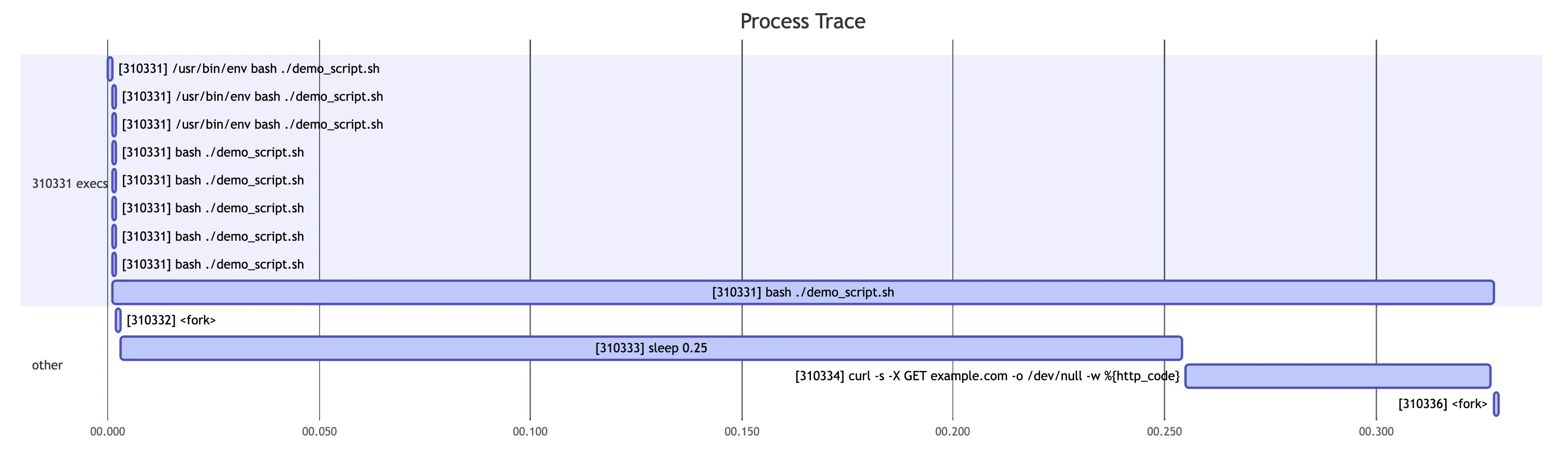
What this is showing is the execution of the following script
(demo_script.sh in the proctrace repository):
#!/usr/bin/env bash
set -euo pipefail
"$(command -v printf)" "Hello, World!\n"
sleep 0.25
curl_status="$(curl -s -X GET "example.com" -o /dev/null -w "%{http_code}")"
"$(command -v printf)" "example.com status: %s\n" "$curl_status"The numbers in square brackets are the PIDs of the processes,
and the text near the PID is the command that was run by that process.
Time proceeds from left to right,
and each bar represents a process executing.
Each new row represents a process forking to create a new process,
or a process calling exec to execute a new program while reusing the same
PID.
There are some duplicate entries due to known issues with either
bpftrace itself or the bpftrace script used to collect events.
Again, it's early days for proctrace, but think about what you just did!
You downloaded a project you know basically nothing about,
entered a development environment that was completely taken care of for you,
built the project without knowing any details,
then ran the tool!
Conclusion
So there you have it. This is a real project that has system-dependent requirements, integrates multiple language ecosystems, and includes development-time services. This was pretty simple to put together, but what's even nicer about this is that the process of iterating on it is ergonomic as well. Adding a package doesn't mean rebuilding the universe. It feels like how things are supposed to work, and you only realize that your current workflow has papercuts once you've tried something better.
All said and done, the manifest.toml looks like this:
version = 1
[install]
# Rust toolchain
cargo.pkg-path = "cargo"
cargo.pkg-group = "rust-toolchain"
rustc.pkg-path = "rustc"
rustc.pkg-group = "rust-toolchain"
clippy.pkg-path = "clippy"
clippy.pkg-group = "rust-toolchain"
rustfmt.pkg-path = "rustfmt"
rustfmt.pkg-group = "rust-toolchain"
rust-lib-src.pkg-path = "rustPlatform.rustLibSrc"
rust-lib-src.pkg-group = "rust-toolchain"
libiconv.pkg-path = "libiconv"
libiconv.systems = ["aarch64-darwin"]
# rust-analyzer goes in its own group because it's updated
# on a different cadence from the compiler and doesn't need
# to match versions
rust-analyzer.pkg-path = "rust-analyzer"
rust-analyzer.pkg-group = "rust-analyzer"
# Linker
gcc.pkg-path = "gcc"
gcc.systems = ["aarch64-linux", "x86_64-linux"]
clang.pkg-path = "clang"
clang.systems = ["aarch64-darwin"]
# Runtime dependencies
bpftrace.pkg-path = "bpftrace"
bpftrace.systems = ["aarch64-linux", "x86_64-linux"]
# Extra tools
cargo-nextest.pkg-path = "cargo-nextest"
nodejs.pkg-path = "nodejs"
pandoc.pkg-path = "pandoc"
[hook]
on-activate = '''
# Add target directory to path so we can call `proctrace`
export PATH="$PWD/target/debug:$PATH"
if [ ! -d $PWD/docs/node_modules ]; then
echo "Installing node packages..." >&2
pushd docs >/dev/null
npm install
popd >/dev/null
fi
'''
[options]
systems = ["aarch64-darwin", "aarch64-linux", "x86_64-linux"]
[services.docs]
command = "cd docs; npm run dev"If this sounds interesting to you, install Flox and try it out for yourself. We would love to hear your feedback and how we could make Flox work for you.


