Most Popular Packages
Using Flox and jless to Automate All Kinds of Tasks
Michael Stahnke | 27 September 2024
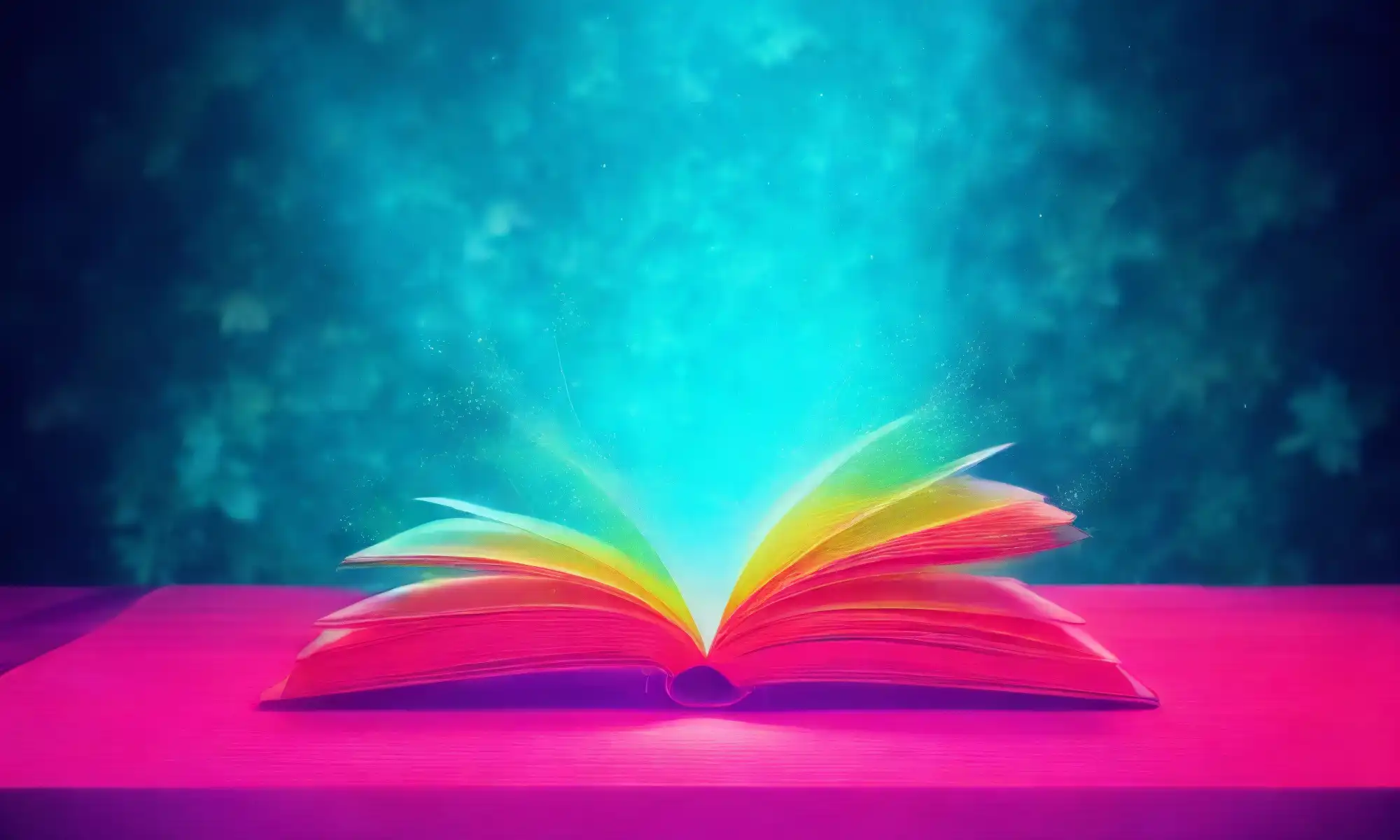
This is a new series for us! To kick things off, I wanted to share a tool I only recently discovered. Jless is a terminal pager in the spirit of more or less, but specifically designed for JSON documents. It pretty-formats the JSON, which makes it much more readable, but my favorite feature is that it also displays the jq filter for highlighted items.
This filter gives you a way to reference that specific part of the JSON structure using jq syntax. It’s a big time-saver when you’re looking for some quick automation, and it’s just generally helpful.
You can check it out yourself by flox install-ing it. You might also want jq, along with curl, just in case. No problem! You can get all of these (and much more) from the Flox Catalog:
flox install jless jq curl
✅ 'jless' installed to environment 'grab-all-the-things'
✅ 'jq' installed to environment 'grab-all-the-things'
✅ 'curl' installed to environment 'grab-all-the-things'Speaking of curl, let’s use it to fetch a list of public repos from GitHub and then pipe the output to jless, which automatically formats the raw JSON into a prettified, readable format.
curl https://api.github.com/repositories | jless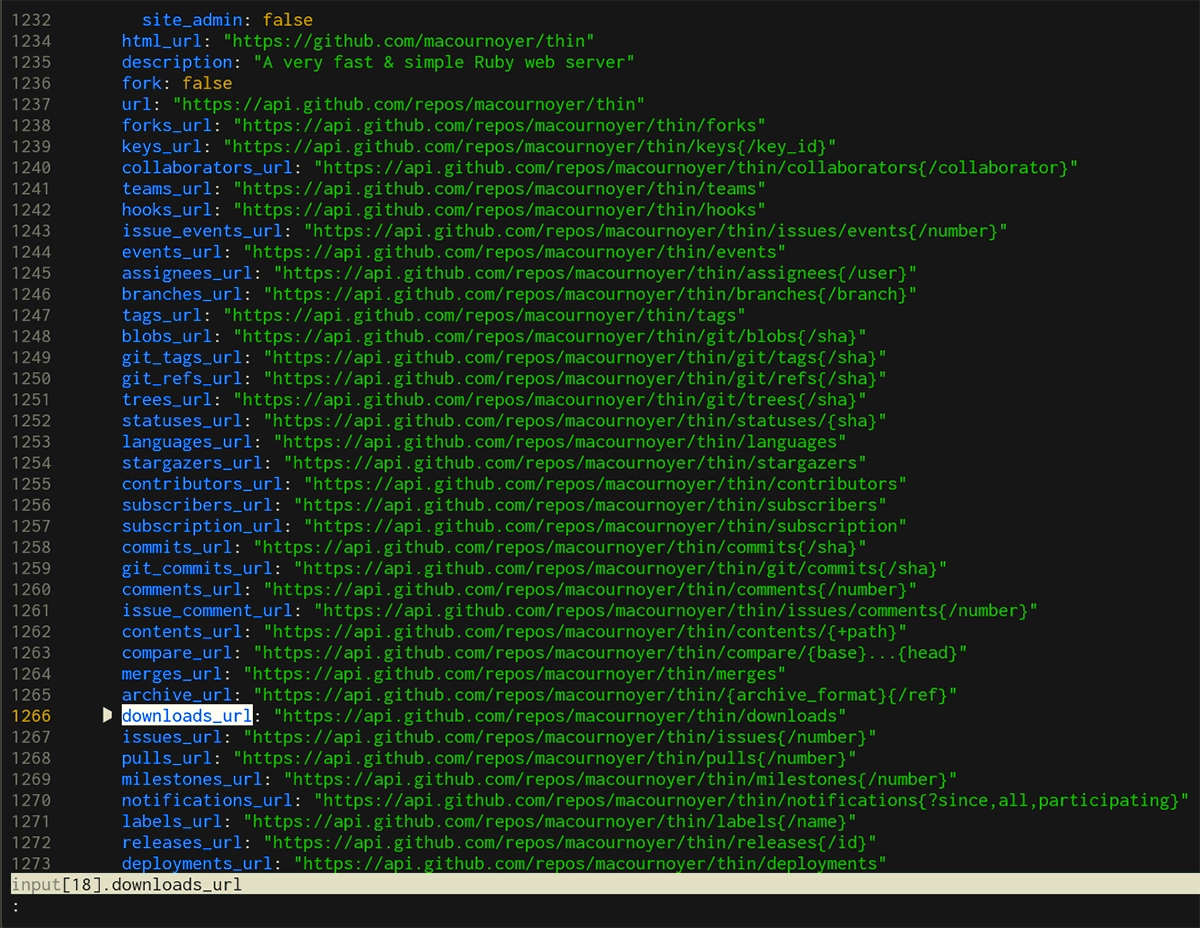
As you can see, the view with jless is just much more intuitive and easier to navigate than with the raw JSON. Plus, jless lets you interact with the JSON data structures, scrolling through them and optionally expanding or collapsing nested objects.
In the above screenshot, I’ve highlighted the downloads_url of the Thin project, so jless shows me the jq filter string in the bottom highlight bar. With that filter string, I can easily extract, manipulate, or query specific parts of the JSON data. For example, if I wanted to do something with automation, I might:
$ curl -s https://api.github.com/repositories | jq '.[18].downloads_url'
"https://api.github.com/repos/macournoyer/thin/downloads"Or how about this example, which fetches data from NASA's “Astronomy Picture of the Day” API, downloads the corresponding image, and embeds the image's title and description as Exif metadata. This script depends on exiftool, which you can easily install via the Flox Catalog.
#!/bin/bash
curl -s "https://api.nasa.gov/planetary/apod?api_key=DEMO_KEY" | tee response.json | jless
read -p "Download the image and embed Exif metadata? (y/n): " choice
if [ "$choice" == "y" ]; then
jq -r '.hdurl' response.json | xargs curl -O
jq -r '.title, .explanation' response.json > metadata.txt
exiftool -overwrite_original -title="$(sed -n '1p' metadata.txt)" -description="$(sed -n '2p' metadata.txt)" "$(basename $(jq -r '.hdurl' response.json))"
rm metadata.txt response.json
fiYou can automate this by embedding it in the [hook] section of manifest.toml, the setup file that defines a Flox environment. Running flox activate triggers the bash logic, opening the NASA JSON data in jless and giving you the option to save the image. Just alias flox activate to a command—say, nasa-foo—and run it when you want to!
That’s a quick tour of jless. Happy hacking!


